I am sure that you have heard of the Android operating system. Android OS is basically a unique operating system full of tricks. What I mean is that you can do a lot from this operating system. Firstly, users can play games and watch movies. Secondly, they can reply to emails and can get in contact with their loved ones. But there is a catch. In Android OS you will need apps. After giving you an overview, I will tell you how to Android App on PC.
Every task based around an app. For instance, if you want to make a call, you will need a dialer app. Moreover, if you want to listen to music, you have to download an app. Same like this, there are thousands of apps available. In order to download an app, you have to visit the Play Store. Play Store is the platform where you can find any kind of application. There are games, utility, video editing apps, and many more. Moreover, there is a search bar available. You can type the name of an app to search for it. Now let’s move forward towards emulators.
Emulators:
Have you ever heard of the term emulators? If not, I am here for the rescue. Emulators are softwares that enable cross-platforming. In simple words, you can play a different OS app on another OS. But how is this possible. Basically emulators mimic guest operating systems on host devices. Let me break it into simple terms. These softwares copy the scenario of the guest device and paste it into the host device. After that, you are able to play guest OS apps on the host device. There are a number of advantages of emulators.
Advantages:
Reduce costs: Emulators save money by providing you an experience of the device. For example, let’s say you want a Play Station. How about you install Play Station emulator on Windows or Mac and play games.
Provides Testing Platform: How do you think app and game developers test their apps? Well, they use emulators. Through these softwares, developers can look for errors and bugs. They can also see how the app/game will look after the final release.
Run multiple operating systems: Let’s say you are a developer for Android and iOS apps. You get an urge to play a game that is only available on the Xbox. Why not avail to opportunity and install an emulator for Android, iOS, and Xbox on PC. Yes, you can do that. You just have to download the required emulator.
Now let’s talk about Android emulators.
Android Emulators:
Android emulators are softwares that help you in playing Android app on Windows and Mac devices. And by Android apps, I mean games also. Through Android emulators, you can run and test Android apps easily. Yes, you can also do that on Android smartphones. But, on PC, it is more effective. There are a lot of Android emulators available on the internet. Some of them are.
These two emulators are widely used by people. For these emulators to work smoothly on PC, some requirements are to be met. The requirements are.
Requirements:
- OS: Microsoft Windows 7 and above
- At least 2GB of RAM on PC.
- Must be logged in as an Administrator on your PC
- Up to date graphics drivers
- At least 5GB Free Disk Space
- Minimum 1 GB of Graphics Card
Comparison between BlueStacks and Nox Player
| Features | BlueStacks | Nox Player |
| Interface | Clean UI, Perfect Button Placement | Free from Lag and Glitches, Controls are at fingertips |
| Ram Consumption | Consumes a good amount of RAM | Uses less RAM |
| APK Installation | Available | Available |
| Main Focus | All kind of apps | Good For games |
How to Android App on PC
Here comes the interesting part. Now I will discuss the method through which you can Android App on PC. I have mentioned BlueStacks and Nox Player so I will discuss the method related to these two. The method to Android App on PC works for any kind of Android apps. You just have to follow this guide. The amazing thing is that BlueStacks and Nox Player are available on both Windows and Mac devices. This means you can play Android apps on macOS also.
Android App on PC (BlueStacks)
You will need a BlueStacks emulator. I have provided a link above and from there you can download Bluestacks.
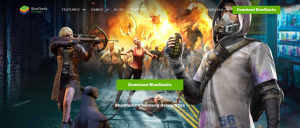
After the download, you have to open the .exe file. The .exe file will open a window, and it will ask you to install the software. When you press the button, the page will start to download some files. It will take time to complete the whole process. Be patient and sit back.

Now, BlueStacks will start after the installation. But, the first boot up will take 2-3 minutes. Because BlueStacks is running for the first time. It has to configure the settings. That time will also depend on your PC’s performance.

After successful bootup, the first thing BlueStacks will ask for is Google account details. It uses those details for Play Store. Enter the details and complete the setup.
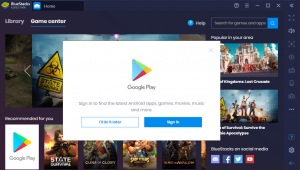
Now, you have to search for the app. You can do that by writing the app’s name in the search bar provided in BlueStacks.
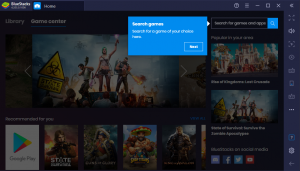
When the app is found, press the install button. Leave the rest on BlueStacks. It will install the app and the app for PC will be ready.
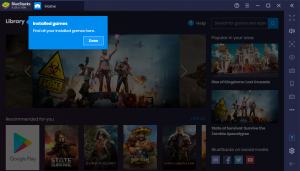
You can find the app by going into the library section.
Alternate method
In BlueStacks, you can also use the APK method for installing the app. Navigate towards the library. There will be a term called “All Installed” above the Play Store icon. In front of the term, you will be able to see 3 dots option. Click on that option and select “Install APK”. Then you have to select the APK from the folder. After that BlueStacks will install the app.
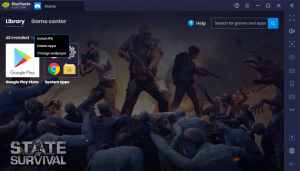
Android App on PC (Nox Player)
You will need the Nox Player. That can be done by visiting the link that is mentioned above. Download the file and wait for it to download completely.
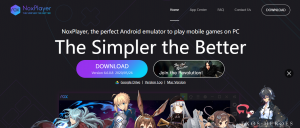
After that, open the installation file and press the install button. The program will start to install on your device.
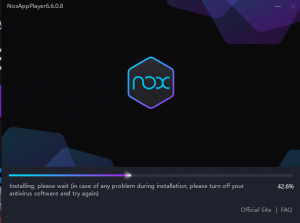
Once the file has been installed on PC. It will ask you to press the start button. Press the start button. The emulator will take 5 or 6 seconds and will boot up.
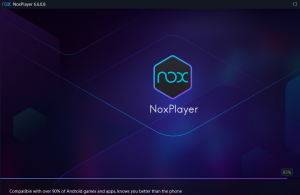
It will ask for Google account details. Again that is used for installing Android applications and games. Enter the details and move to the next step.
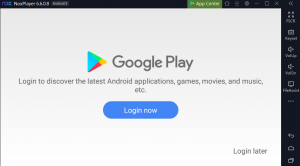
Use the provided search bar to look for any application. Type the name of the app or game. When the emulator finds the app, press the install button. It will install the app. After installation, the app will right there on the dashboard.
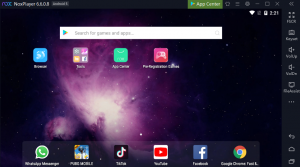
Alternate Method:
Nox Player also has the capability of installing apps using APK. Press the 3 dot option given at the right. It will slide open a tab. From there, select install APK. Then select the desired APK and press next. Nox Player will install the app and it will be ready to use.
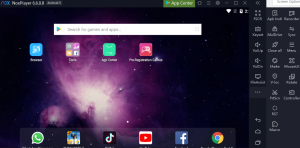
Final verdict:
Here is my guide for installing Android applications using emulators. Through these methods, you can install any kind of Android app on Windows and Mac operating systems. BlueStacks and Nox Player are powerful emulators. Both have a lot of capabilities. I have also provided a table of comparison. You can compare the emulators and can select the best for you.
That is all for today from Appsivy. Keep visiting us for more tips and tricks
